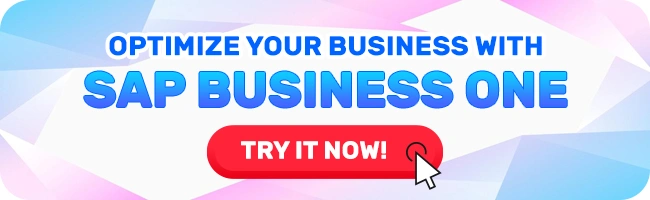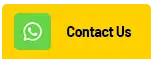SAP Business One is one of the most widely used ERP solutions among small and medium-sized enterprises, enabling them to manage various business aspects, from accounting to inventory management. One of the essential features in inventory management is the Unit of Measure (UoM). Proper UoM configuration enhances operational efficiency and ensures data consistency across daily transactions.
This article explores the process of setting a default UoM in the Master Data of SAP Business One, from fundamental concepts to step-by-step configuration. By following this guide, you can optimize SAP Business One usage within your organization.
What is a Unit of Measure (UoM) in SAP Business One?
A Unit of Measure (UoM) refers to the standard unit used to quantify goods or products within the SAP Business One system. Examples include “Pieces” (PCS), “Kilograms” (KG), “Liters” (L), and more. UoM plays a critical role in inventory management, as it determines how goods are measured, stored, and transacted.
SAP Business One offers high flexibility in UoM configuration, allowing businesses to define UoM settings for purchasing, sales, and inventory management. Inconsistent UoM configurations can lead to errors in reporting, invoicing, and procurement. Therefore, setting a default UoM correctly is crucial.
Why is Setting a Default UoM in SAP Business One Important?
- Data Consistency: A default UoM ensures that every transaction adheres to a uniform measurement unit, reducing errors in calculations and reporting.
- Operational Efficiency: By setting a default UoM, users save time when inputting transactions, as the system automatically applies the predefined measurement unit.
- Minimizing Transaction Errors: Default UoM settings help prevent human errors when selecting incorrect measurement units during transactions.
- Easier Data Analysis: Consistent UoM usage simplifies inventory and sales data analysis, enabling organizations to make informed, data-driven decisions.
Step-by-Step Guide to Setting a Default UoM in SAP Business One
1. Creating a Unit of Measure Group
A Unit of Measure Group consists of multiple UoMs that can be used within specific transactions. Creating a UoM group enables easier management and conversion of measurement units.
- Open SAP Business One and navigate to Inventory > Inventory Master Data > Unit of Measure Groups.
- Click Add to create a new UoM group.
- Enter the UoM Code and UoM Name to identify the newly created UoM group.
- Define the Base Unit, which will serve as the primary reference within the group.
- Add other UoMs to the group by specifying their conversion factors relative to the base unit. Example: If the base unit is “PCS” (Pieces), you may add “Box” with a conversion of 1 Box = 10 PCS.
- Click Add to save the configuration.
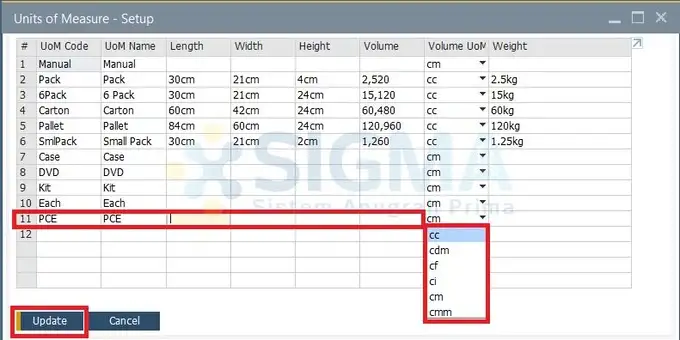
2. Assigning a Default UoM in Item Master Data
After creating a UoM Group, the next step is to set a default UoM within the Item Master Data.
- Navigate to Inventory > Item Master Data.
- Locate and select the item you want to configure, then open its details.
- In the Inventory Data tab, find the UoM Group field and select the UoM Group created in the previous step.
- Specify the default UoM for purchasing, sales, and inventory transactions. Example: You can set “PCS” as the default UoM for purchases and “Box” for sales.
- Click Update to save the configuration.
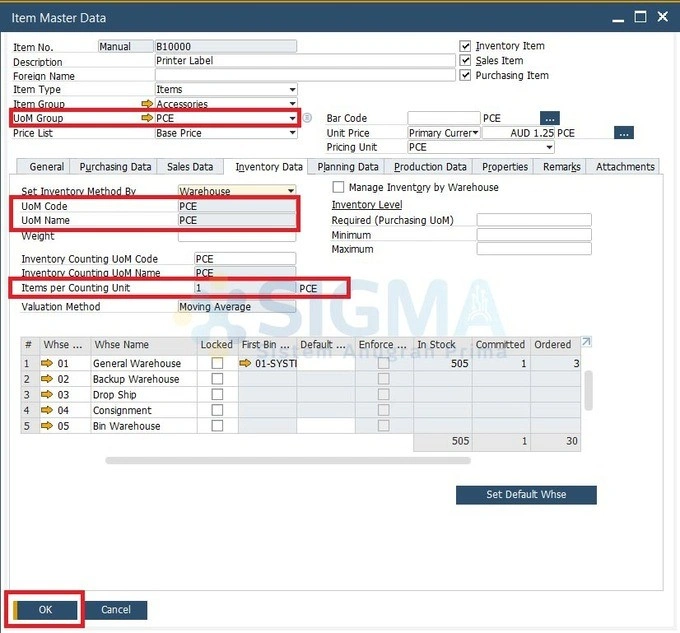
3. Applying Default UoM in Transaction Documents
To ensure that the default UoM is consistently applied in every transaction, it must also be configured within transactional documents such as Sales Orders and Purchase Orders.
- Open a transactional document, such as a Sales Order or Purchase Order.
- When adding an item, SAP Business One automatically selects the default UoM set in Item Master Data.
- If needed, the UoM can be adjusted directly within the document, as long as it belongs to the same UoM Group.
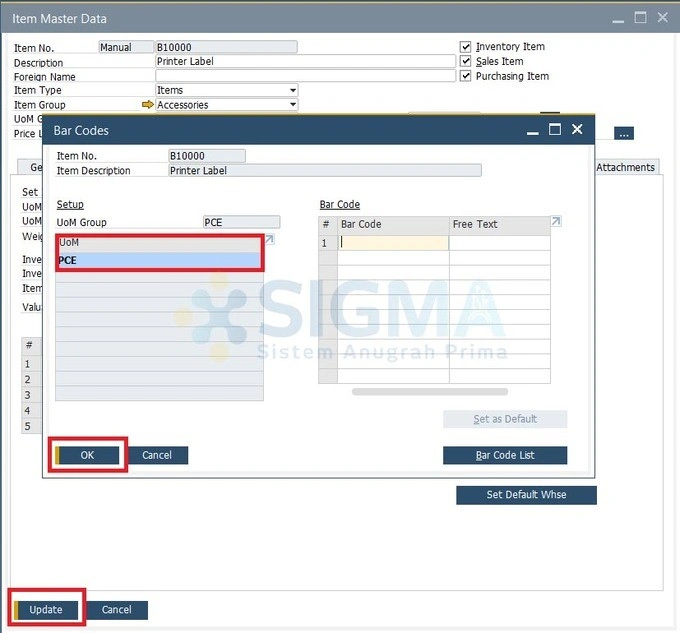
Tips for Optimizing UoM Configuration in SAP Business One
- Validate UoM Conversion Factors: Ensure that conversions between UoMs within a group are accurate. Incorrect conversions can lead to discrepancies in inventory management.
- Regularly Update Item Master Data: Keep the Item Master Data up to date whenever there are changes in item handling or measurement to maintain relevance.
- Use a Consistent Naming Convention: Establish clear and recognizable UoM codes and names across the system to minimize confusion.
- Train System Users: Ensure all SAP Business One users understand UoM settings to prevent errors in transactions.
- Conduct Periodic Audits: Regularly audit UoM configurations to detect and correct inconsistencies or misconfigurations.
Conclusion
Setting a default Unit of Measure (UoM) in SAP Business One is a fundamental step toward optimizing business operations. Proper UoM configuration ensures data consistency, minimizes transactional errors, and simplifies inventory analysis.
By following the structured steps outlined in this guide, businesses can fully leverage SAP Business One’s capabilities, streamlining inventory management and improving operational efficiency.